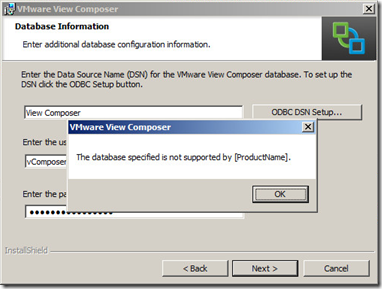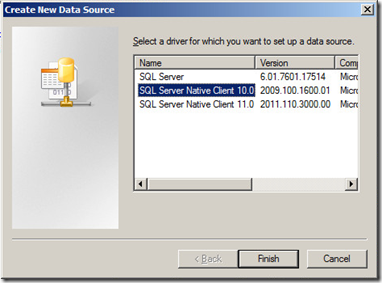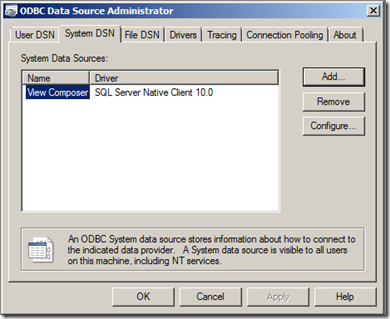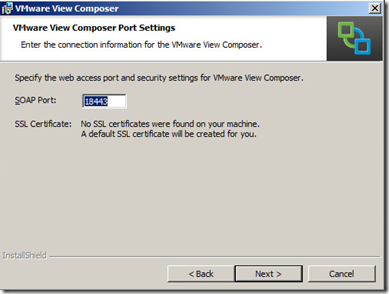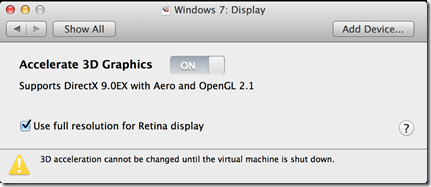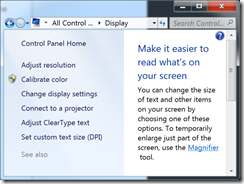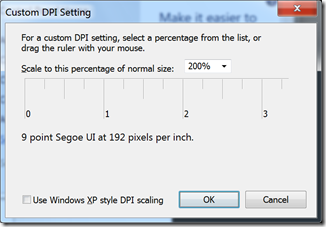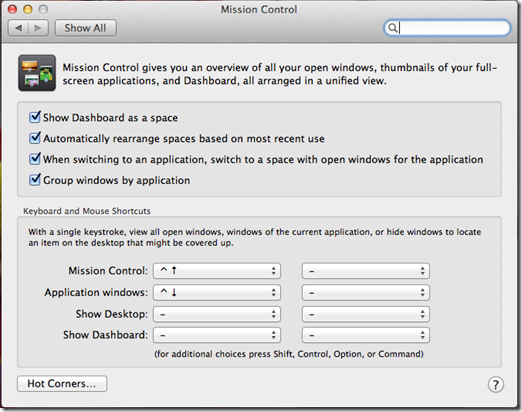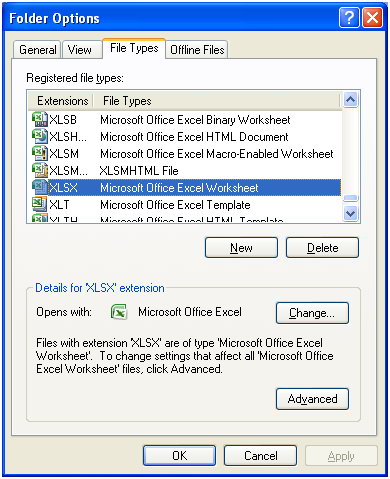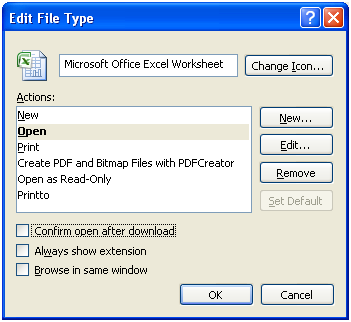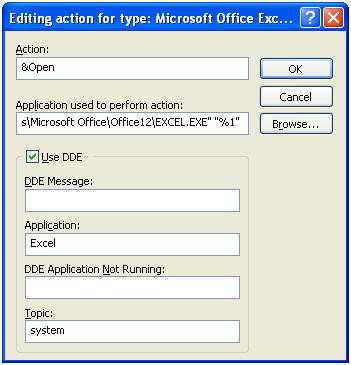Deploying another View Pod in our infrastructure I installed View Composer. The other Pods used SQL Server 2012 so I created the databases and ODBC connections. After specifying the ODBC connection I received the error The database specified is not supported by [ProductName].
It appears that this error is caused by the SQL ODBC driver. I installed the SQL Management tools from SQL Server 2008 and changed the SQL driver to the SQL Server 2008 version (SQL Server Native Drivers v10) and recreated the ODBC connection.
Yay! The install continues!