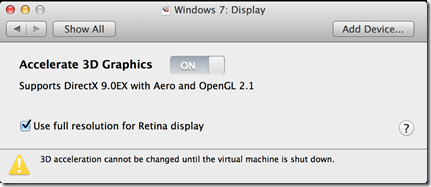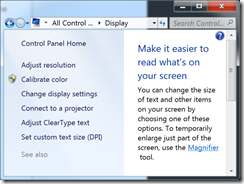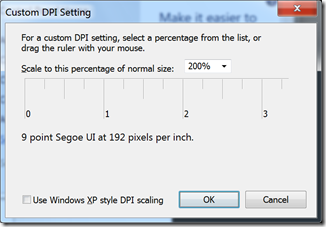I made the jump from a 2008 Macbook (Unibody Aluminum) to a Macbook Pro 15” with the Retina display. As far as the Retina display goes, I can really tell the difference! Everything on the screen seems so much smoother and crisper!
So I fire up my Windows 7 VM to get to work and… woah! everything is pixelated! Let’s see if there are any settings in Fusion to help me…
However, upon clicking that checkmark, everything becomes super tiny. Can’t I just get this to work normally? Scouring the internet I found some mention of being able to set the DPI in Windows 7 in Control Panel, Display.
Click “Set custom text size (DPI)” and you are able to click on the ruler and drag it left and right to increase / decrease the DPI. I guess you could take out an actual ruler and match up the 1”, but 200% seemed fine for me.
Now log out and log back in (more Windows fun!) and time to get back to work!