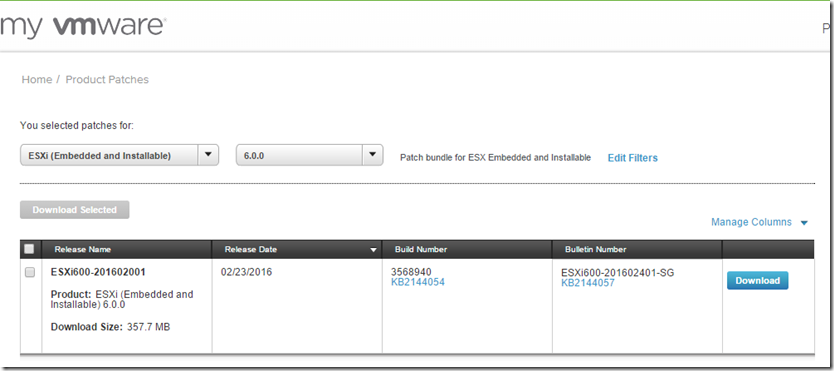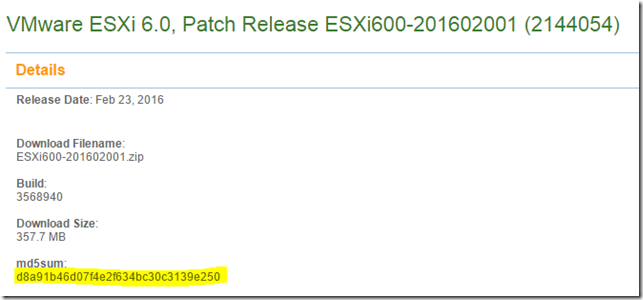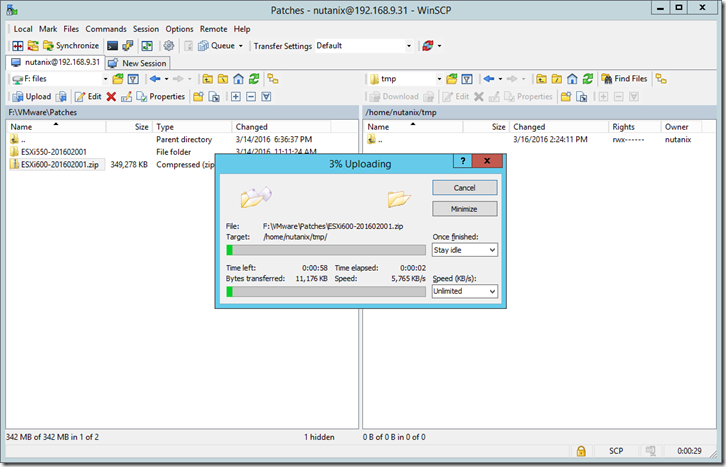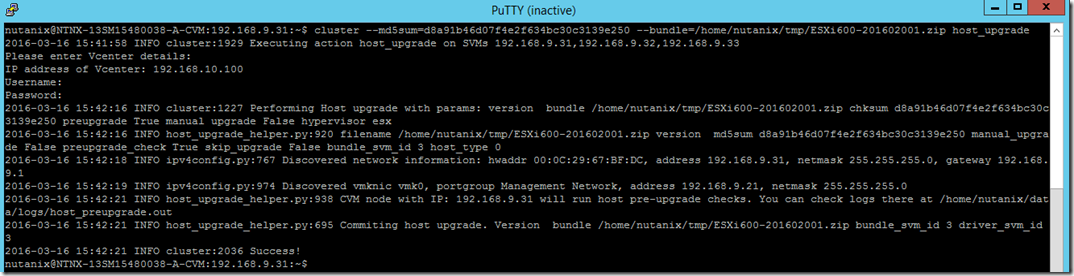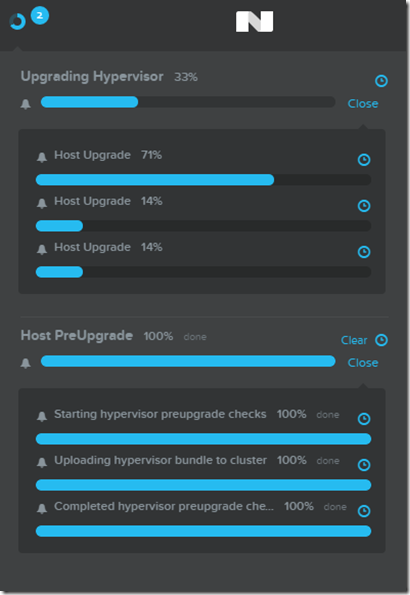Many Nutanix customers running VMware today use VMware Update Manager (VUM) to apply patches. Unfortunately VUM does not understand the process of shutting down one CVM at a time and rolling through the cluster. With this process you can use leverage the back end of the One Click Hypervisor Upgrade feature, sit back, and grab a sandwich while your patch is applied.
Step 1: Nutanix Hypervisor Upgrade Requirements
Disable hypervisor lockdown mode on the hypervisor host
Enable vSphere HA and the following settings:
- Enable Host Monitoring
- Disable Admission Control > Select: Do not reserve failover capacity. Allow VM power on operations that violate availability constraints

Enable vSphere DRS and these settings:
- Power Management > Off
vCenter Server Settings > Advanced Settings
- config.migrate.test.CompatibleNetworks.VMOnVirtualIntranet value of false
Step 2: Download Patch from myVMware
Click on the Build Number KB and copy the md5sum of the patch.
Step 3: Upload Patch to a CVM
In this example I put the patch in /home/nutanix/tmp
Step 4: Run the cluster host_upgrade command
On the CVM that you uploaded the patch to run:
cluster –md5sum=[md5sum of patch] –bundle=[file path to patch] host_upgrade